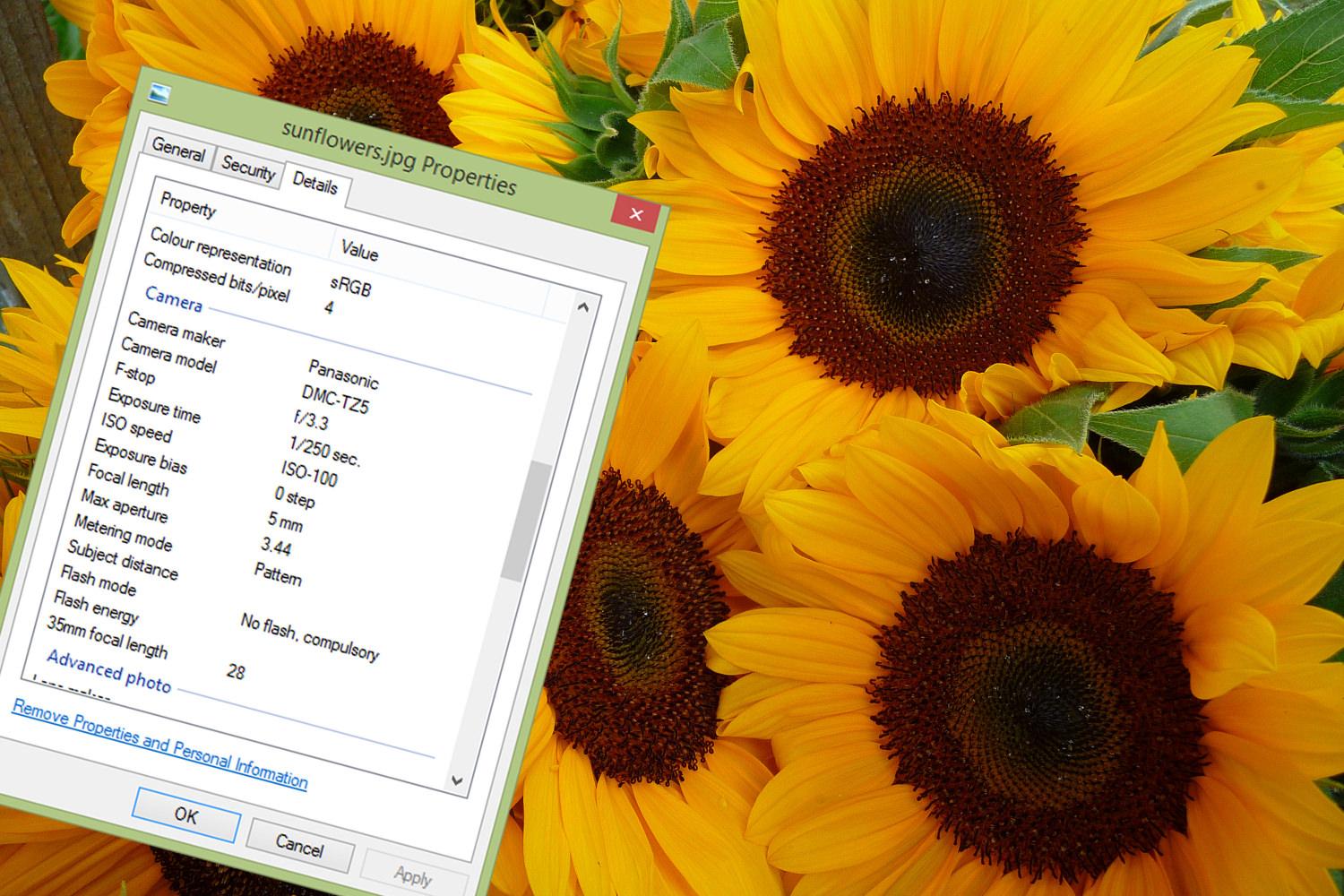If you've been into digital photography for any length of time you may have heard of EXIF data, although you might not know what it is or why you'd want to use it. I was the same way for a long time - it sounded like it was probably complicated and of little practical use. However, I was pleasantly surprised to discover that it's actually very simple, and can help you improve your photography in a very real way.
What is EXIF Data?
EXIF stands for "exchangeable image file format", which doesn't really give you any clues as to what it actually is, but in a nutshell it allows you to store certain information within your photos. This information is known as "metadata" and can include things like the date and time the shot was taken, camera settings like shutter speed and focal length, and copyright information.
This can be immensely useful when you're reviewing your pictures. For example, you might notice that a shot of a runner has turned out a bit blurry, so you can examine the metadata to check your shutter speed, aperture, ISO speed and so on, and decide how you could do things differently in future. Over time this technical knowledge will help you recognise and correct similar problems before they occur, and become more familiar with your camera's settings.
Supported File Formats
EXIF is somewhat limited in that it is only supported by two image formats - JPEG and TIFF. Usually this isn't a problem, since most people will tend to shoot in JPEG, but it does mean that if you set your camera to RAW mode you won't be able to capture EXIF data. Luckily camera manufacturers have thought of this and come up with their own equivalents which do support RAW, and when you later save the file as a JPEG that data will be converted to EXIF and stored with it.
Example EXIF Data
The following screenshot shows some sample EXIF data from a photo I took recently. As you can see, it contains detailed information about the camera, the settings used for this shot, and the final image itself.
Typical EXIF data for a photograph.
Most of the values listed are self-explanatory, easy to read, and familiar to most photographers - EXIF isn't quite so daunting after all!
How to View EXIF Data
There are a number of ways to access your photos' EXIF data, depending on how much information you need to view:
Within Your Operating System
You can view EXIF info directly from your operating system's file manager:
Windows - Right-click on an image, select "Properties", and switch to the "Details" tab.
Mac OS X - Right-click on the picture, click "Get Info", and expand the "More Info" section.
Linux - Right-click the file and choose "Properties". Depending on which file manager you're using you may need to switch to a different information tab.
This is the quickest and easiest way to read your photo's metadata. You won't see the full list of properties but you will get the most important ones, and this is often all you'll need.
Metadata Viewing Software
If you want to access the full list of EXIF tags you'll need to use some more advanced software. There are many great programs that you can use, ranging from simple, dedicated EXIF viewers right up to high-end graphics editing software.
My favourite dedicated tool is ExifTool with the GUI plugin. It's simple, free to download, and shows more information than other EXIF tools. Other good tools are Opanda IExif, IrfanView's Metadata plugin, and KUSO Exif Viewer, all of which are freeware as well.
Many of the top graphics programs have EXIF management built in. These include Photoshop, Photoshop Elements, Lightroom, iPhoto, and GIMP. Apart from GIMP these can be quite expensive, so they're not worth buying just to view metadata, but if you already own them then they're a convenient way to do it.
Online Metadata Viewers and Browser Plugins
Finally, you can view your metadata online using a site like Jeffrey's Exif viewer. This gives plenty of information but can be a slow way of doing things because you have to wait for your photo to upload to the website, which can take quite some time if it's a big file.
There are also a number of web browser extensions and add-ons that can be used to view the EXIF data of images online:
Firefox Add-ons - Exif Viewer and FxIF.
Chrome Extensions - EXIF Viewer and EXIF Reader.
Internet Explorer Add-ons - IExif.
Editing and Removing EXIF Data
There are certain occassions when you might want to modify or delete certain metadata from your photographs. For example, you may want to add a copyright notice or remove location information for privacy purposes.
The various operating systems allow you to edit certain EXIF properties but as mentioned above they don't list every tag, so if you want full control you'll need to use a proper editor program like the ones previously mentioned.
Deleting metadata works in much the same way. Many programs offer a quick one-click EXIF removal function to delete all of the EXIF tags associated with a file, and you can even get dedicated "EXIF cleaner" software to do the same thing.
Hopefully this explanation has helped clarify what EXIF metadata is and how you can use it to analyse and improve your photos. Obviously you won't want to use it on every picture you take, but it can be invaluable for getting to the bottom of why a shot turned out so well or badly, making it another useful tool in your photographer's armory.