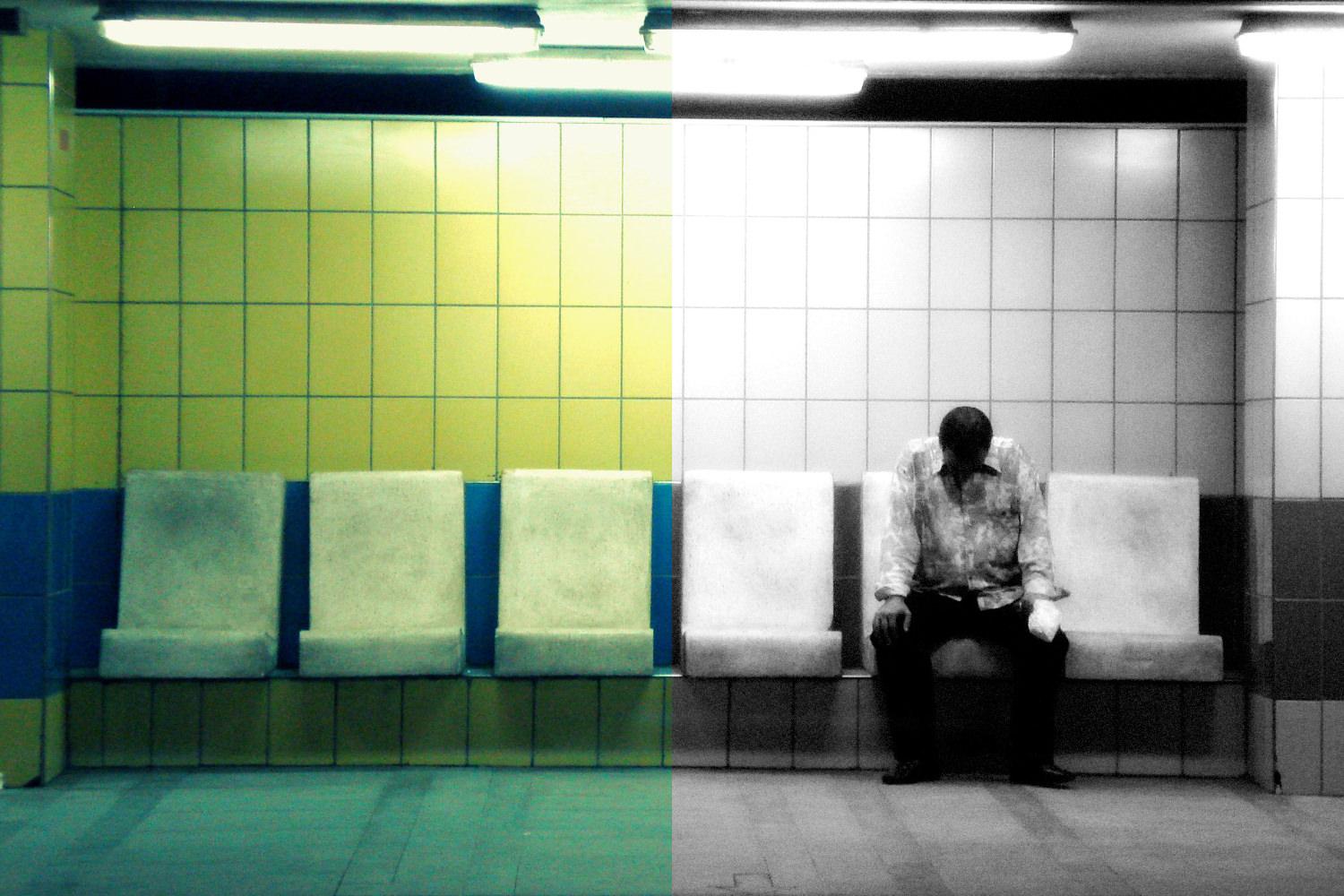Often when you want to experiment with black and white photography it can be best to shoot in colour, and convert to black and white later. This provides a greater level of flexibility and gives you more control over the conversion process.
This tutorial describes one type of black and white conversion whereby the image is given a gritty, grungy look. This gives a similar appearance to traditional film grain, and makes it a great technique for atmospheric urban shots.
I'll be using Photoshop, which is by far the most popular program for this type of processing. However, the instructions can easily be adapted for other software such as Adobe Lightroom, so you'll still be able to follow along.
We'll be using Photoshop to add a gritty black and white effect to this photo. Image by Rana Ossama.
The best photos to use for this technique are ones with plenty of contrast and texture. This technique will really bring out the gritty, dirty details.
Convert to Black and White
Start Photoshop, open your image and convert it to black and white. The easiest way is by going to Image > Mode > Grayscale, or you can use my recommended black and white conversion method for more control and a more interesting final image.
Increase the Contrast
Next, adjust the image's levels (Image > Adjustments > Levels). Drag the end sliders inwards to create more contrast. Don't worry if you lose some detail in the highlights and shadows; it'll all add to the final effect. Click OK to apply the adjustment.
Add the Grittiness
Change your background colour to white (D on the keyboard).
Apply a diffuse glow filter to your photo (Filter > Distort > Diffuse Glow). Adjust the sliders to your liking. For this example I used Graininess 4, Glow Amount 1, Clear Amount 8, but the settings will vary depending on the image and your preferences.
Click OK to apply the filter and then save your new gritty black and white photo - simple!